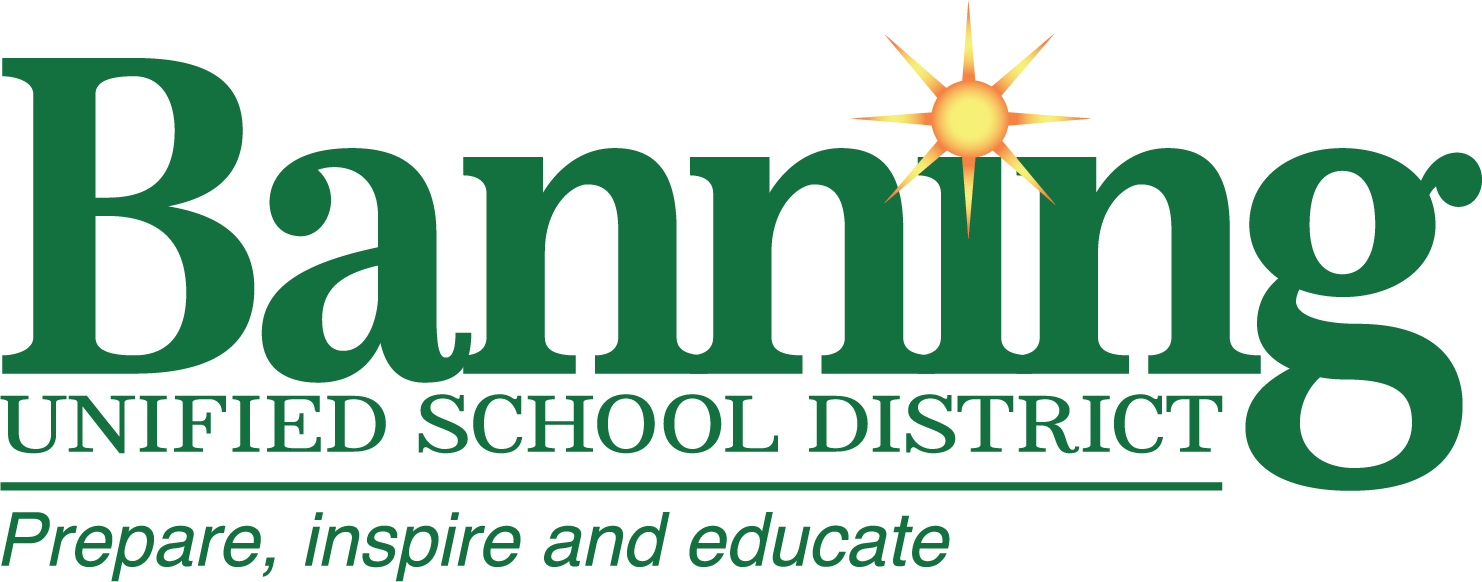Stay Connected with ParentSquare
Banning Unified School District is committed to fostering strong partnerships between schools and families. To support timely, consistent, and inclusive communication, the District uses ParentSquare—a secure platform that streamlines communication between school staff and families across all schools.
What is ParentSquare?
ParentSquare is a comprehensive communication tool that allows the District, schools, and teachers to send messages to families in a consistent and centralized way. It combines various communication methods—such as email, text, and app notifications—into one platform, helping families stay informed and engaged with their student’s education.
With ParentSquare, families can:
Receive school and district updates by email, text message, or mobile app.
Communicate directly with teachers and staff.
View calendars, newsletters, and important reminders.
Sign forms, give permission, or RSVP to events online.
Choose a preferred language to receive communications.
Customize notification settings based on preferences.
How to Access ParentSquare
Option 1: Web Portal
Visit www.parentsquare.com and click "Sign In." Use the email address or phone number you provided to your child's school. If it’s your first time signing in, click "Register" and follow the steps to activate your account.
Option 2: Mobile App
Download the free ParentSquare mobile app, available for both Apple iOS and Android devices.
Apple App Store: Download ParentSquare for iPhone
Google Play Store: Download ParentSquare for Android
Once downloaded, open the app and enter the email or phone number associated with your student's school records.
Important: Make sure your contact information is up to date in your school’s system to ensure seamless access to ParentSquare. If you need to update your information, contact your school office directly.
How to Use ParentSquare
After signing in, you can:
View all messages from the District, your school site, and your child’s teachers in one place.
Adjust notification preferences (instant, digest, or none).
Send direct messages to teachers and school staff.
Participate in group discussions, complete permission forms, and access resources.
Translate messages into your preferred language using built-in features.
Frequently Asked Questions
Additional Support
If you need help registering, updating your preferences, or navigating the platform, please contact your child’s school office or the Banning Unified Communications Department at communications@banning.k12.ca.us.